13 Keyboard Shortcuts for Mac Users
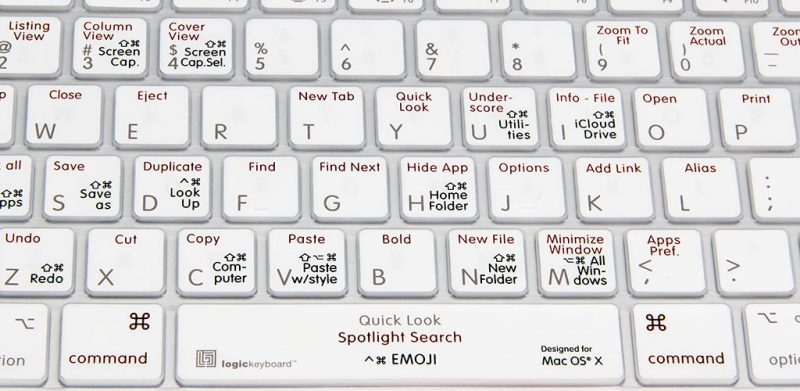
Do you consider yourself to be a Mac enthusiast? If you want to know the great shortcuts out there for your keyboard, then you have come to the right place. Everyone knows about Command-C and Command-V, right? Well, this article is all about those other shortcuts for your iMacs, MacBook laptops, and MacBook Pros. So, you definitely want to keep reading because you’re bound to find a shortcut you don’t know about.
Command-C and Command-V
Starting at the basic level, Command-C is the shortcut for copying. Command-V is the shortcut for paste. These two shortcuts alone can make your time on your Mac easier.
Command- W
Want to quickly close the window you are actively using? Command-W is the shortcut for that. You can use Option-Command-W to close all active app windows at the same time. Make sure you don’t get these shortcuts mixed up or you might really make a mistake that you won’t be happy about.
Command- L
This shortcut is the fastest way to do a search. You can also navigate to the Web using Safari. When you select Command-L, the address bar will come up. You can type your query into the bar and use up and down arrows on the keyboard.
Command- M
Command- M can be used to minimize the window of the front app. You can press Command-Option-M to quickly minimize all the windows that belong to the front app.
Command-Shift-A
This option will allow you to quickly access your Applications folder. Alternately, you can use Command-Shift-U to access your Utilities folder.
Command and left or right arrows
You can hit command and your left arrow key to go back in your browser window. If you hit command and the right arrow key, you’ll go forward again. Go ahead, try it. Well, maybe you should wait until you finish this article first.
Command and Option
When you can’t see all the open applications on your desktop, simply click Command and Option at the same time while clicking anywhere on your Mac’s desktop. You might want to go to all the open windows for a specified app, so you can hold down the same keys and click on any window that’s available for that specific app.
Command-Shift-]
When you want to navigate between your open tabs, click the Command-Shift-] or Command-Shift-[ characters. If you want to see all the tabs that you have open in one Safari window, click Command-Shift-\
Double tap Function Key
When you double tap the function key (fn), it will launch Dictation on your Mac and you can start speaking to control your Mac. Once you’re finished talking, click fn again.
Option-File
To use this function, you must be in Safari. From Safari, press the Option key while you’re also selecting File menu. This will let you access your “Close all other Tabs” command. Try some of the other Safari menu items to find other commands you probably don’t know about.
Option-Shift-Volume
When you want to turn the volume up or down, use the Option-Shift key along with volume up or down to change the volume on your Mac. You can also use the Option-Shift keys to change the display brightness of the screen.
Command-Comma
This command is useful if you want to open an application’s preferences while you’re working in it. Click on Command-, (the comma key), and it will give you access to the preferences in lightning speed.
Command + Shift + T
Command + Shift + T will open the last tab that you closed. This is helpful if you have perhaps closed a tab on accident and want to get it back.
I’m sure you will find some, if not all, of these shortcuts useful when using your Mac. There are other shortcuts out there too, but those are for another article.





