How to Add Files to iCloud Drive
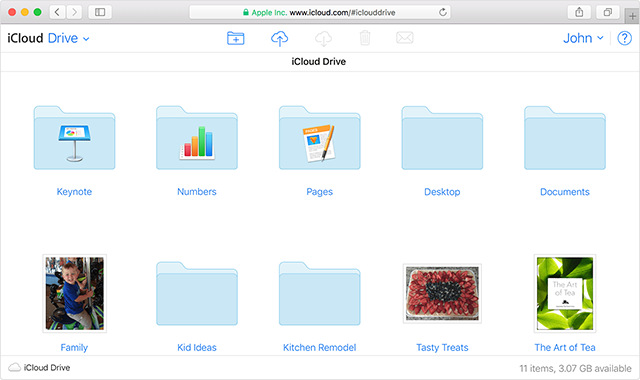
If you have a Mac Desktop, you should upload your documents to iCloud. Why would you want to do this? Well, if something were to happen to your Mac, you would want your files and documents safely uploaded into iCloud so you can continue to have access to them. Read on to find out how easy it is to have peace of mind with your documents and files, because you should never have to worry about your precious files.
Getting Started
Before you start, you want to make sure your Mac is up to date with the latest operating system: macOS Sierra. Your iPhone, iPod touch, and iPad should be updated to iOS 10. You also need to be signed into iCloud from all your devices. After this is done, simply turn on iCloud Drive.
Turning on Desktop and Documents
The next step is to turn on Desktop and Documents on every Mac that you are going to use the iCloud Drive on. Go to the Apple menu and then click on System Preferences and iCloud. You need to make sure that iCloud is on before you can continue. Once iCloud Drive is on, click on Options. Next, select Desktop & Documents Folders. Finally, click Done.

You will notice that in Finder, the Desktop and Documents folder will move from Favorites and go into the iCloud section of the sidebar. If you add another Mac Desktop you’ll also find those files in the iCloud Drive folder. This folder will have the same name as your second desktop so you can easily access your files without having to search extensively.
Accessing your Desktop and Documents Files on a Different Device

Now that you have your files uploaded to the iCloud, it’s easy to access them from any other Apple device. You simply log into iCloud Drive from your other device to access your files. You’ll have access to all your documents, presentations, and spreadsheets.
Accessing Files on Your Mac
You can easily consolidate folders from several different Macs when you turn on Desktop and Documents. When you turn on Desktop and Documents on your second Mac, you will notice that there are files in folders with the same name as your second Mac. It’s up to you if you want to combine them. Apple doesn’t automatically merge them for you. Any changes you choose to make on those files are stored securely in the iCloud Drive.
Using iCloud.com
You can go to iCloud.com to gain access to your Desktop and Documents folder from any computer browser. The files you have uploaded will be organized and easy to find, so you can choose to download them directly form iCloud Drive if you wish.
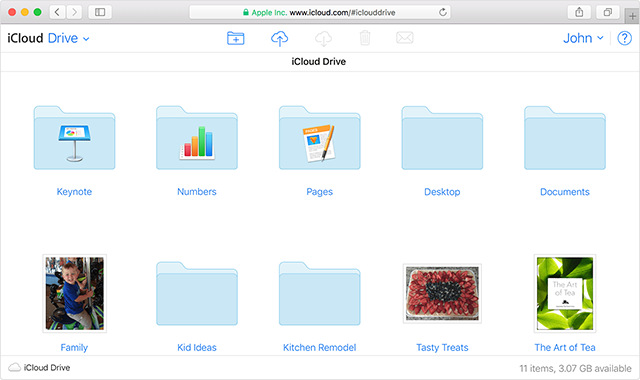
Apple makes it so easy for you to store your files and have access to them across devices. While it is an extra step to turn this feature on, once you do you don’t have to worry about anything happening to your files ever again.





