How to use Apple’s Retina display
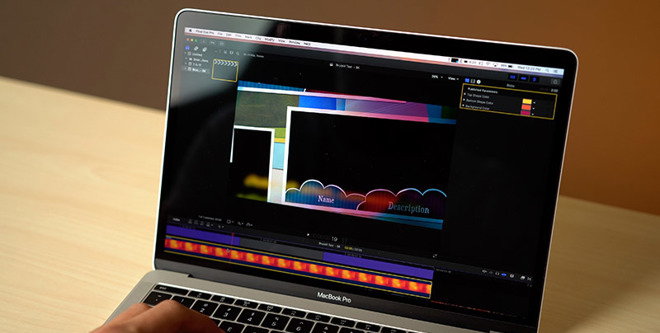
You are probably like millions (billions?) of people around the world who are loyalists to the Apple brand. What do you do when you hear about the amazing picture quality of the Retina display? You update your old Apple device that didn’t have the Retina display even though it still works perfectly fine. Now you might have the newest Apple product (like a Mac) that has a Retina display, but do you know how to use it? If not, you’re in luck. This article will tell you all you need to know to get started with your new Apple product featuring their Retina display.
Benefits of a Retina display
What is it that makes the Retina display so amazing? Well, if you have been using computers for any amount of time, you’ve probably come across a computer that had an image that wasn’t too great. Those darn pixels can make or break your viewing experience on your computer. Well, pixelation is a thing of the past with a Retina display. The pixel density is so great that you won’t even see the individual pixels. You will notice fine details on images like never before with a Retina display. Most computers just don’t have the same kind of pixel density as an Apple computer with a Retina display.
How to adjust your Retina’s screen resolution
To adjust the resolution of your display, go to the Apple menu and click on System preferences. There are scaled resolutions available for you to choose from which will allow you to have objects and text appear larger or smaller. If you choose to have objects appear smaller, that will give you more room for windows and apps, which is appealing to some users. Just choose the resolution you want to apply
Apple Apps that support a Retina display
Not all apps will support a Retina display. You can, however, expect that all apps included with OS X 10.7 and later will support the Retina display. This includes apps such as TextEdit, Photo Book, Mail, iMovie, and many more. If you have an older operating system, you might want to update to the latest operating system to take advantage of your Retina display.
How to open apps using Low Resolution mode
You may notice that certain apps appear different on your Retina display than you were expecting. Not to worry! You can try opening these apps using Low Resolution mode and that will probably give you the look you are hoping for.
To open an app in Low Resolution mode, go to the Finder and choose Applications from the Go menu. When the folder opens, choose the app’s icon so it is highlighted. Click on Open in Low Resolution. Once you close the window and open the app again, it should show up in Low Resolution Mode for you.
An alternative option is to contact the app’s developer to see if they have an updated version of the app that is compatible with a Retina display.
Some apps will already have the Low Resolution mode enabled. If you want to see what the app looks like without this option, you can try changing this setting. Try removing the checkmark in the Get Info window for the app. This may or may not be possible. Again, you may want to contact the apps developer to see if they have an updated version of the app.
Apple’s Retina display is an amazing feature that sets their products apart from competitors. Once you learn how to unwrap these features you’ll be hooked and won’t want any other products. You will be able to notice the difference between Apple products with Retina display and other products.





